Dialogue Management¶
Introduction¶
The dialogue management manages all dialogues between mobile users and the business logic. A dialogue is an element of a conversation, consisting of a request from the user and a response from the chatbot. The user input dialogue may include entity attributes that are passed to the Business Logic function. In the chatbot response field, action items may be declared which perform the desired bot action and insert the result of the function (e.g., Calculate math task) into the same text passage. The entity attributes in the user input and the action items in the bot output are so-called placeholders for the mapping of values to attributes as well as for obtaining and replacing information.
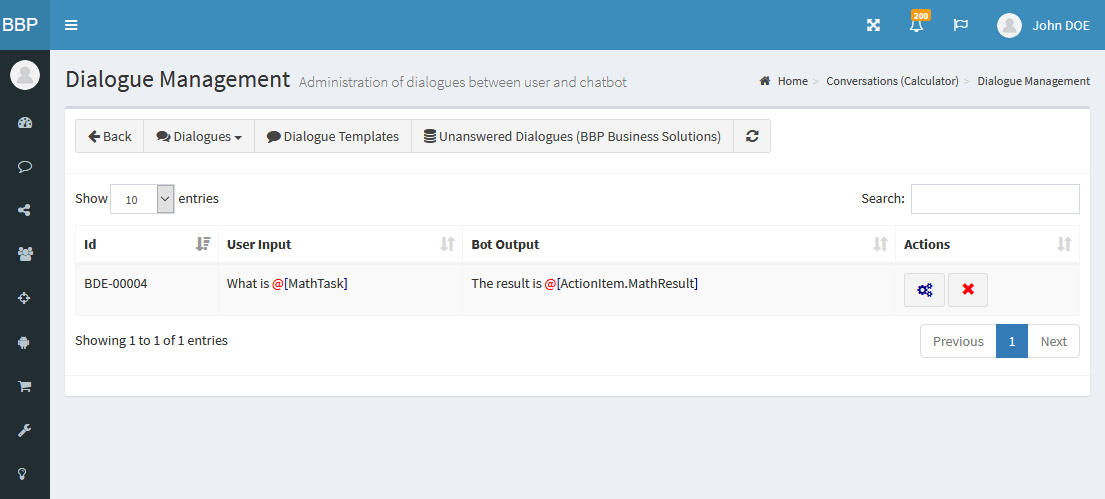
Manage dialogues¶
Create dialogue
You can create a dialogue using the following web form:
Navigation bar: Dialogue Designer → Dialogue Container Management → in the action field of the dialogue container Dialogue Management → Create dialogue
The following data is required to create the dialogue:
| Parameter | Example value | Description |
|---|---|---|
| User input | What is @[MathTask] |
Input of the user with declaration and assignment of the keyword to the entity attribute @[MathTask] |
| Bot output | The result is: @[ActionItem.MathResult] |
Output of the chatbots with declaration of the action item. The action item executes the plugin function of the business logic and the result is used exactly at the place of the declaration. |
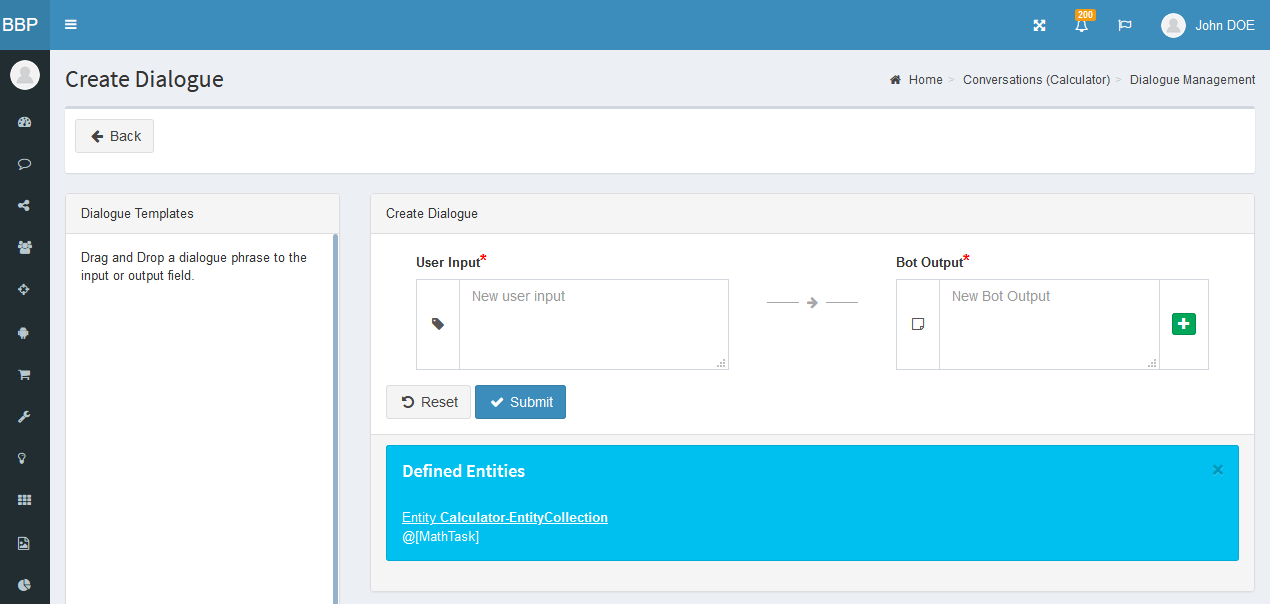
To insert an entity attribute in the User input field, type the keyword @. A context menu will then open to select the entity attribute. In the Bot Output field, you can also use the @ keyword to open the context menu to select an action item.
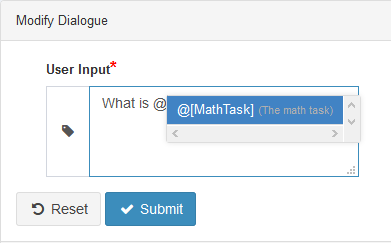
Modify dialogue
You can modify a dialogue using the following web form:
Navigation bar: Dialogue Designer → Dialogue Container Management → in the action field of the dialogue container Dialogue Management → Actions [Settings]
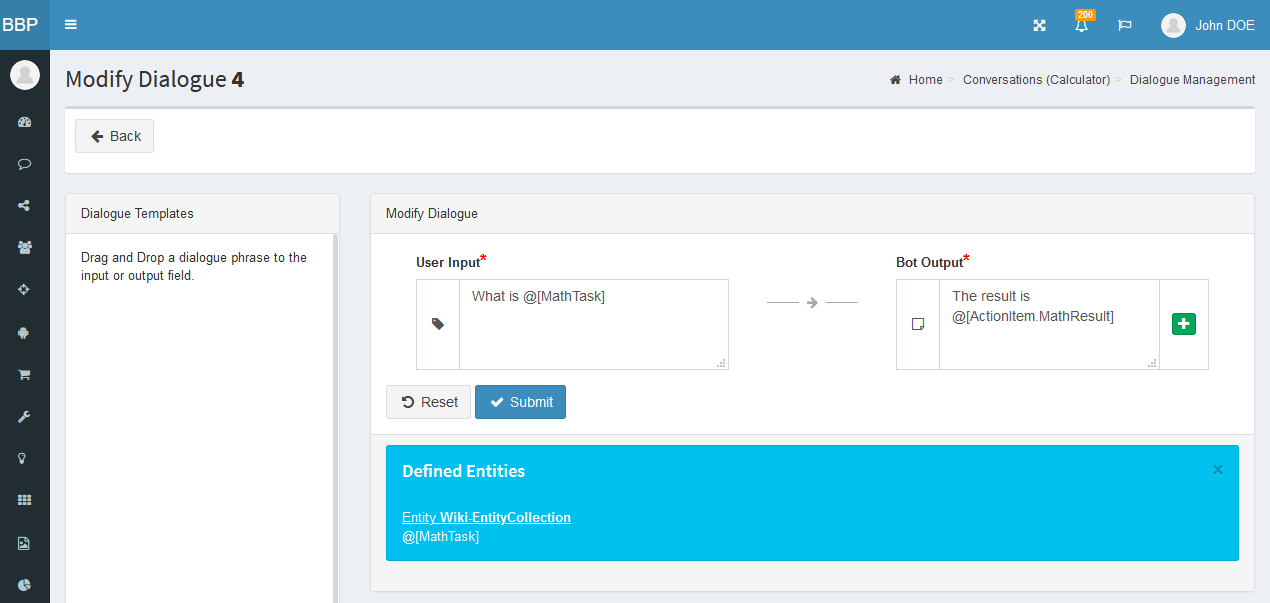
Delete dialogue
You can delete a dialogue using the following web form:
Navigation bar: Dialogue Designer → Dialogue Container Management → in the action field of the dialogue container Dialogue Management → Actions [Delete]
The user will be prompted to confirm the delete action.
Manage dialogue templates¶
Dialogue templates assist you in the creation of dialogues by dragging and dropping prepared text phrases. You can create the phrases in an Excel document and then import them via the user interface.
Import a dialogue template
You can import a dialogue template using the following web form:
Navigation bar: Dialogue Designer → Dialogue Container Management → in the
action field of the dialogue container Dialogue Management → Manage Dialogue Templates → Import dialogue templates
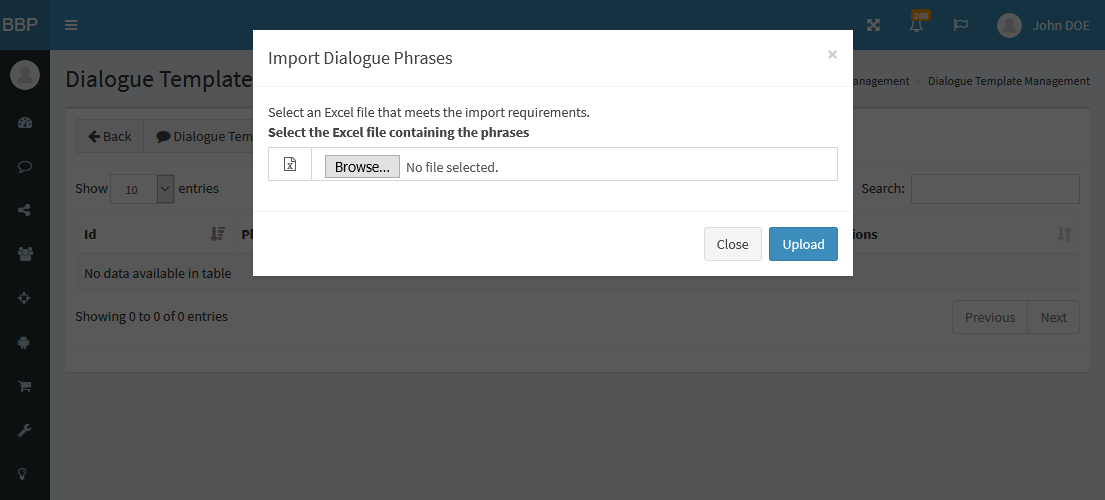
The Excel document must be created in the following format so that the import can be performed successfully:
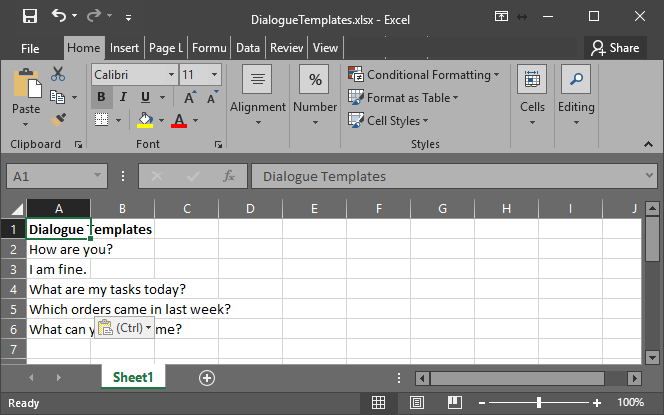
Dialogue Scoring¶
Dialog scoring is the number of points for the probability of a user intent that matches a defined user input (user input and bot output).
The higher the number of points, the more likely it is to assume that it is the user's intended intention. Scoring is set from
0.00 (low score with high probability of error and more selected intents) to 1.00 (high score with low probability of error and lower count of selected
intents). If the scoring is set too low, the error rate increases because the selection takes into account a large number of defined
intentions that do not correspond to the actual user intention. If the scoring is set too high, it may happen that no intention is taken into
account in the selection and the user will get a default response (e.g. I didn't understand you).
The scoring is defined in the user interface via system parameter DialogueDesigner.Intent.MinimumScoring.
If the calculated scoring value does not reach the defined scoring threshold, the default message will be sent to the user. The default
message is: Sorry, I did not understand you. which can be customized via the localization file string_<langcode>.properties.