Dialogue container¶
Introduction¶
A dialogue container is a logic container that contains all the entities, dialogues, dialogue templates, and action items of the Business Bot. An entity is a keyword that is defined by you and used in the dialogue sentence. Once the logic recognizes that dialogue sentence sent by the user matches the defined user input sentence, the word is extracted from the user sentence (the entity) and passed to the action item of the Business Bot. An action element is the defined activity of the Business Bot. For this purpose, an assignment is made between the Business Bot function with expected parameters and the entity attributes.
Example of querying an article:
- User input is:
What is soccer? - The syntax of the dialogue sentence with declaration of the entity
(attributes) is:
What is @[Article.Name]? - The bot reply to the user is:
I found following information for you: 'Soccer is a kind of ball sport...' - The syntax of the bot output looks like this:
I found following information for you: @[ActionItem.ShowArticle] - The action item @[ActionItem.ShowArticle] points to the function
of the Business Bot with declaration of the expected function
parameter (the function parameter corresponds to the name of the entity):
@[ActionItem.ShowArticle] -> getArticle(@[Article.Name])
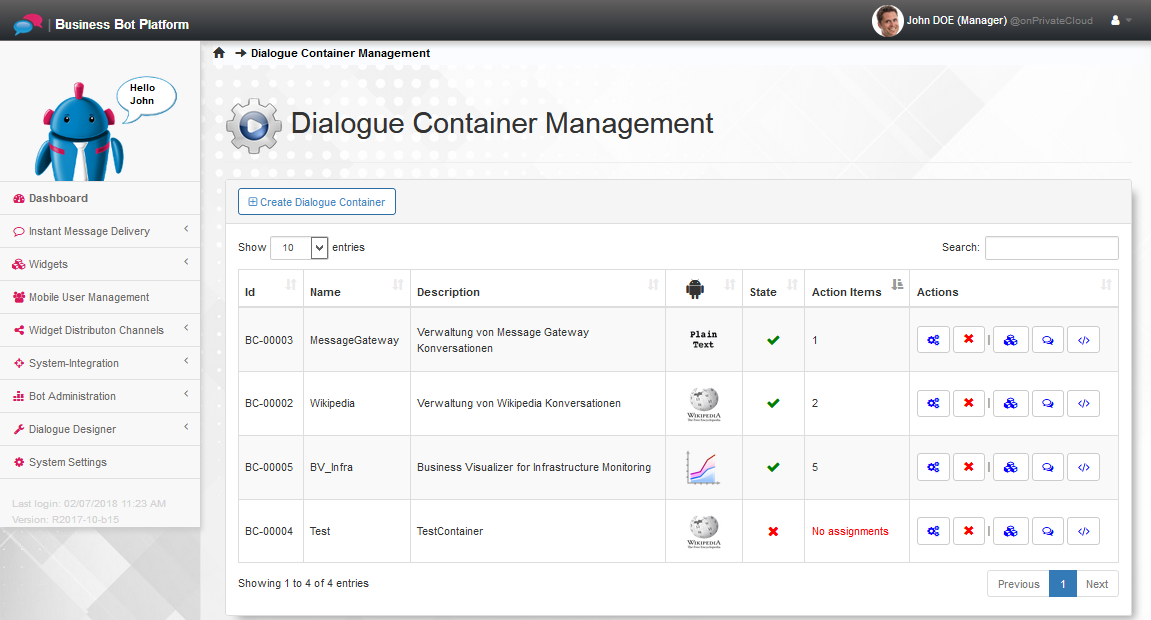
Manage dialogue containers¶
Create dialogue container
You can create a dialogue container using the following web form:
Navigation bar: Dialogue Designer → Dialogue Container Management → Create dialogue container
The following data is required to create the dialogue container:
| Parameter | Example value | Description |
|---|---|---|
| Name | Wikipedia | Unique name |
| Description | Administration of Wikipedia conversations | Brief description of purpose |
| Do you want to enable this model for production? | Deactivated | Either Activated or Deactivated |
| Business Bot | Wikipedia | Business Bot for which the dialogue container applies |
Modify dialogue container
You can modify a dialogue container using the following web form:
Navigation bar: Dialogue Designer → Dialogue Container Management → Actions [Settings]
Delete dialogue container
You can delete a dialogue container using the following web form:
Navigation bar: Dialogue Designer → Dialogue Container Management → Actions [Delete]
The user will be prompted to confirm the delete action.
Notice
A dialogue container can not be deleted when used by a business bot.