XMPP¶
The following steps give you an overview of the steps necessary to create a bot for the Extensible Messaging and Presence Protocol (XMPP). Since the user interface of the XMPP-Server is regularly subject to change, the following steps are not entitlement to completeness or accurateness. However, we update the documentation on a regular basis and look forward to your hints.
XMPP is an open standard of a communication protocol, based on the XML standard and enables the exchange of data. In contrast to other instant messaging protocols used on the Internet, the XMPP protocol is openly documented and actively developed further. At least one XMPP server is required to operate an XMPP network. This can exist in an intranet as the sole communication interface or establish connections to other XMPP servers via the Internet.
The bot account of the Business Bot Platform is a full XMPP client. It uses an internal library to communicate with the XMPP server. This implementation takes care of the authentication process, message reception, and message reply. This allows you to concentrate on the business logic of your bot application.
- Brief overview: The installation takes place in multiple steps:
-
- (XMPP-Server Openfire) Create new user account on the XMPP server
- (BBP) Create new XMPP bot account on Business Bot Platform
Step 1: (XMPP-Server Openfire) Create new user account on the XMPP server¶
Openfire is an almost platform-independent XMPP server and can be easily installed with an installer on all operating systems. Jive Software also offers the Spark XMPP client, which covers all features of Openfire, but any other client with XMPP support can also be used.
It is assumed that the Openfire XMPP server is already installed. This section explains the steps to create a new XMPP account on the Openfire server.
- The web-based administration interface of the Openfire server can
be accessed via the browser. To do this, go to website
http://localhost:9090/and log on to the server with user name and password (default user name for the administrator isadmin. -
To create a new user account, click in the main menu on
Users/Groups→Create New User.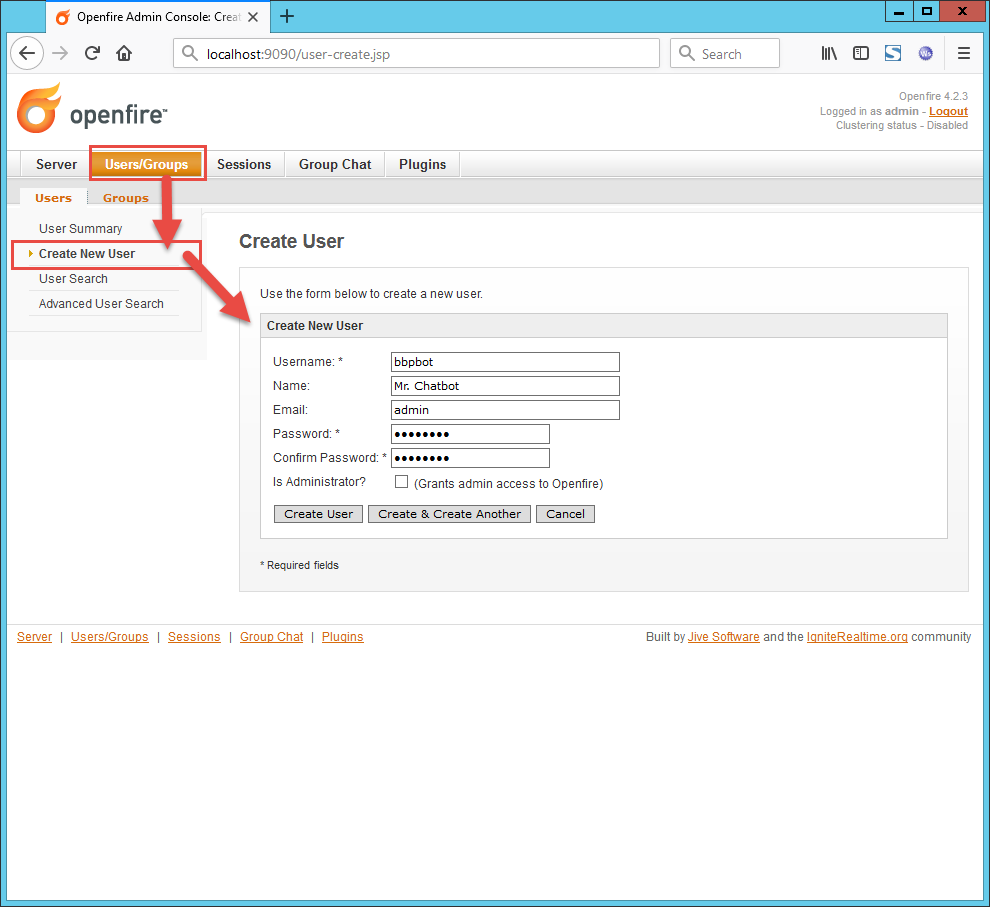
-
(Optional) To display all available chatbots to the user in the XMPP client, a separate group for chatbots can be created. Therefore, create a new group under
Users/Groups→Groups→Create New Group. After the group has been created, the members of the group must be added viaEdit Group.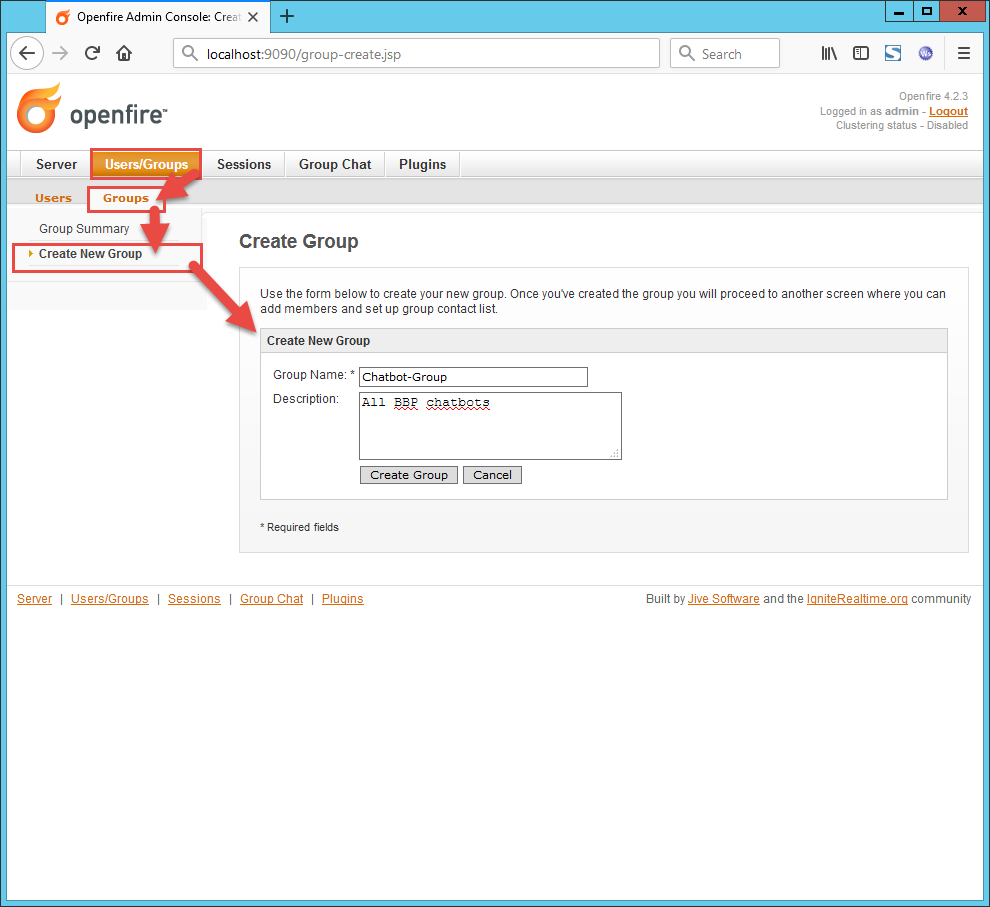
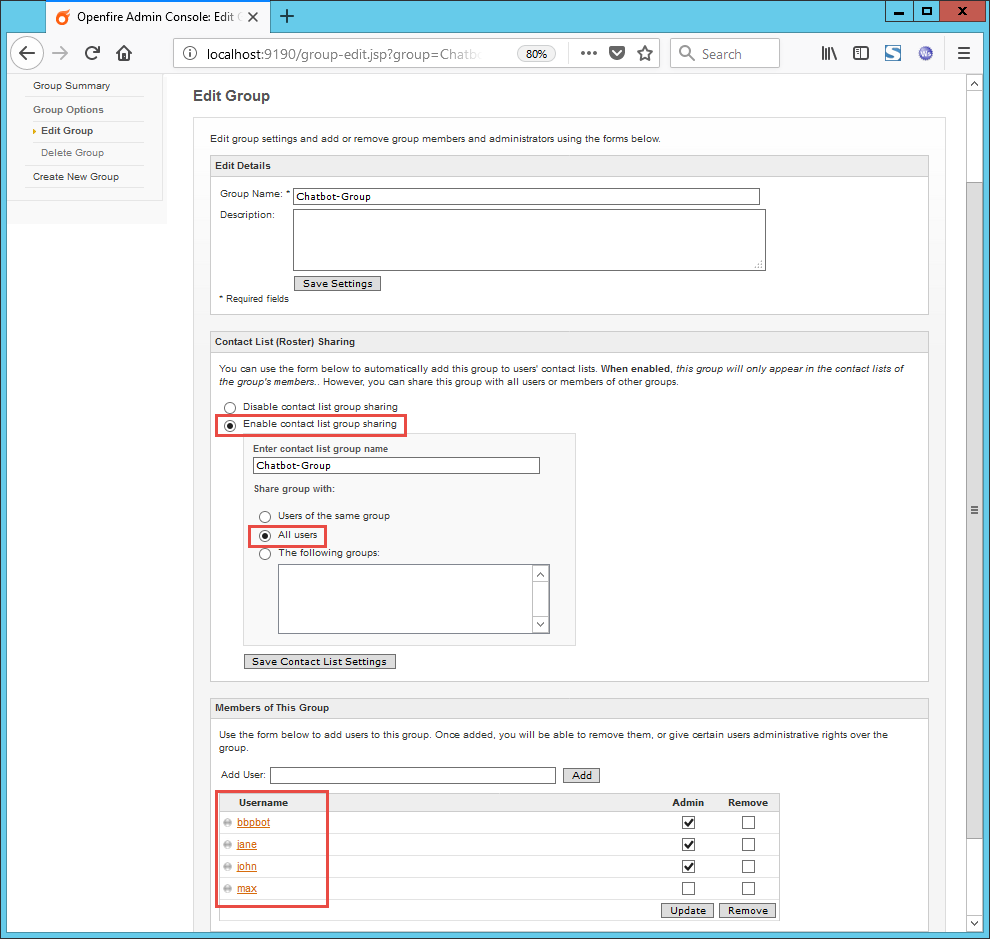
This completes the configuration.
Step 2: (BBP) Create new XMPP bot account on Business Bot Platform¶
To create a new XMPP account, follow these steps:
- First, log on to the Business Bot Platform
-
Select [mod:`Bot Administration]{.title-ref} →
Instant Messenger Accounts→Create Bot Account. The following data is required to create the bot account:Field Example value Name: MyXmppBotKonto Description : BotAccount for Dept. Z Instant Messenger: XMPP -
The bot account has now been created and must be configured with the Instant Messenger account information. To do this, click on the
Settingsicon and modify the following parameters:Parameter Description Example value XMPP.Bot.Username XMPP username of the bot bbpbotXMPP.Bot.Password XMPP password of the bot passwordXMPP.Bot.Hostname XMPP hostname localhostXMPP.Bot.IPAddress XMPP IP address 192.168.1.1XMPP.Bot.Port XMPP port 5222XMPP.Bot.XmppDomain XMPP domain (e.g., example.com). example.comXMPP.Bot.Debugger.Enabled trueorfalse. You can use the debugger to track all XML traffic between BBP and the XMPP server.falseXMPP.Bot.SendPresence.Enabled trueorfalse. Send presence to the XMPP servertrueXMPP.Bot.Security.DisableSecuredConnection trueorfalse. Just for testing. Disable secure connectionfalseXMPP.Bot.Security.AcceptAllCertificates trueorfalse. Just for testing. Accept all certificates (self-signed / expired / not trusted)falseXMPP.Bot.Security.DisableCertificateHostnameVerification trueorfalse. Disable certificate hostname verification (not recommended)falseNotice
A valid certificate is required for secure connections (TLS) with the XMPP server. To do this, the valid certificate must be available in the Java keystore.
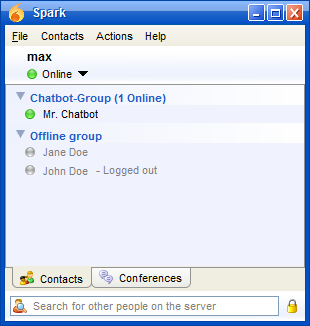
This completes the configuration.
The user account for the bot is now configured and will be used later when creating a bot for XMPP.