Signal¶
The following steps give you an overview of which steps are necessary to create a channel for a chatbot for the Signal Messenger. Since the interfaces of Signal are subject to changes, there is no claim to completeness or correctness of the following steps. However, we update the documentation regularly and are looking forward to receiving your comments.
Signal as one of the most secure messengers on the market allows the exchange of messages and attachments such as pictures, audio, video, contacts and locations. All texts, data and calls are always encrypted end-to-end.
- Brief overview: The setup takes place in multiple steps:
-
- (BBP) Create a new bot account for Signal
- (BBP) Verification of the phone number
Step 1: (BBP) Create a new bot account for Signal¶
The section assumes that you have a phone number to receive either SMS or a call.
-
Login to the Business Bot Platform:
- PublicCloud users use the URL: https://my.bbp.local/
- PrivateCloud users use the URL: https://mysuffix.bbp.local/
-
Choose
Channels→Create Messenger Account. The following data is required to create the bot account:Field Example value Name: MySignalBotAccount Description: BotAccount for department Z Instant Messenger: Signal -
The bot account has been created and must still be configured with the instant messenger account information. To do this, click on the icon
Settingsand modify the following parameters:Required Fields Description Example value Signal.Bot.Username +<Country-Code><Phone number>the phone number of the bot account+49173123456789
Parameter Signal.Bot.Username represents the phone number of the bot account.
The phone number can be a mobile phone number or a landline number.
Note
The phone number is used for verification and must be able to either receive SMS messages or receive a call.
Other fields such as Signal.Bot.Phone.Registered and Signal.Bot.Phone.Verified
are used for verification required by the platform. In the next step, the phone number is verified.
Step 2: (BBP) Verification of the phone number¶
The verification of the phone number is required to communicate with the signal server. The number must be able to receive an SMS or a call.
All users who communicate with the chatbot will see the number registered.
Wait until the SMS verification code has arrived. Alternatively, you can request a verification call if you cannot receive an SMS.
To verify the phone number:
- Choose
Channels→ Select theInstant Messenger Account→ TabRegistration→ ButtonPhone Number Registration -
Enter your phone number in field
Phoneand choose the verification methodRequest SMSorRequest Verification Call.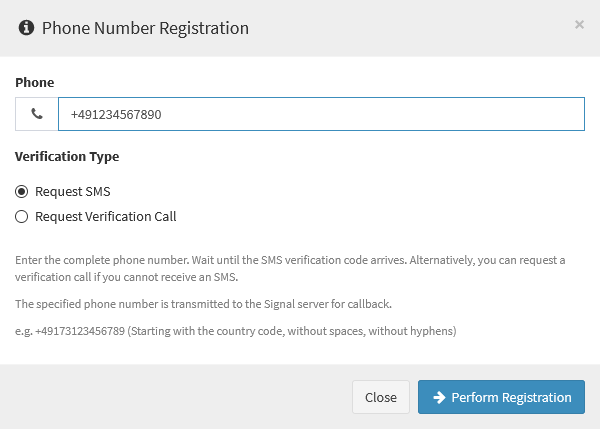
-
As soon as you click on the button
Perform Registration, wait until you receive the SMS verification code or a verification call. -
Click on button
Verification codeto enter the code and thus complete the registration.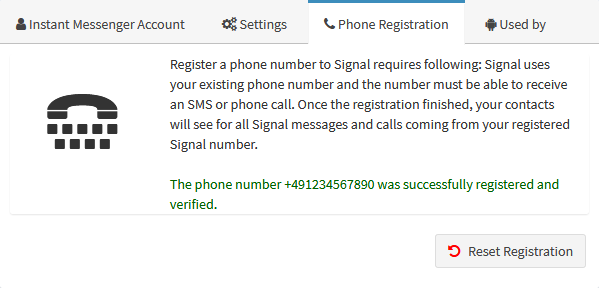
If you want to perform the verification again, click on the button Reset Registration.
The user account for the chatbot is now configured and will be displayed for selection later when creating a new chatbot instance for Signal.